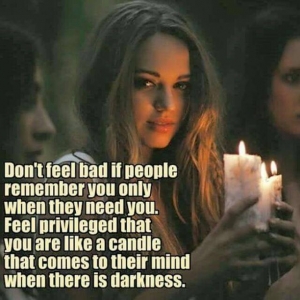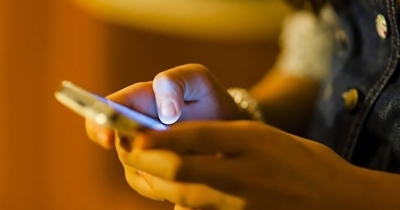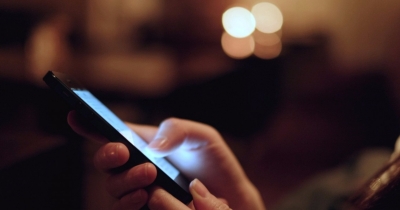HOW TO BUILD A COMPUTER IN A 5 EASY STEPS
Have you been dreaming of that new gaming computer or just haven’t been able to find the perfect computer in store? We have put together a list of all the steps it will take to build your very own perfect computer. If you have never assembled a computer before, it probably seems really daunting, but it actually doesn’t take that much foreknowledge, and we are here to help you learn. Check out the 5 easy steps of purchasing and assembling your computer.
1. Plan for the Build
The first thing you want to do in any computer build is to plan your budget, and what you want you future computer to be able to do. Want a super fast gaming computer? Then seek out parts that would be good for this avenue. If you need something with a lot of work, then look for larger hard drives or flash storage drives. You will also want to start thinking about how big you want this desktop to be. The case size will determine not only the configuration of components, but it may also limit you to what you can fit inside. We have listed the key components of a computer that you will want to start to identify what you will need at this stage below:
– Processor– The processor is probably the most important part of your computer, and your budget will likely determine what you can purchase. If your sole purpose is gaming, you probably want to go with a quad-core processor. Dual cores will work, but some games will be held back by this. If your budget is larger than around US$600, then you can start looking at processors with more than 4 cores if you want. If you want to know how multiple cores will optimize your gaming experience, check out our overview here.
– GPU– There are a lot of different GPUs out there that would be great for gaming, but where does the optimum price and performance range lie? You will probably want to purchase something around the middle of the price and performance range. If you go higher in performance, what you pay doesn’t necessarily keep the same value to power ratio as middle-range models.
– RAM– RAM is really cheap, but you don’t need a lot of it. Most games are going to run fine on 8 GB of RAM, but if you really want to play it safe, you should probably go with 16 GB of RAM. More than this will likely be unnecessary and you will see no improvement in performance.
– Storage– Big numbers can sound awesome when it comes to storage, but why shell out the extra cash on a 1 TB drive when you only are only ever going to use 250 GB. Think about how much storage you currently use, and what your plans for the new computer are, then purchase capacity accordingly.
– The Extras– Most motherboards you buy are going to come with a lot built in, making extra items like ethernet adapters, wi-fi capabilities, and sound cards useless to purchase. Check your motherboard, and then determine what you want to spend extra money on, if any.
Other parts you need to consider are the power supply, computer case, cooling fans and thermal coolers, optical drives, USB drives, and any wires or connectors you may need.
2. Buy the Parts
Once you have game planned, and created a list of parts that you will need, you can start shopping around for the best prices and places to buy. If you are building a computer yourself, you will probably have to order parts off of the internet and have them shipped to your door. Here is a list of the best websites to find and buy your computer parts:
– NCIX
– Newegg
– Amazon
– Tiger Direct
– Micro Center
3. Assemble the Computer
Assembling all of the parts that just showed up to your door is probably the most daunting task of the entire computer building process. After all, you likely have several hundred to thousands of dollars in parts now, and you need to put them together so you can start reaping the benefits. First, make sure you have a clean workspace and enough room to lay out all of your parts for assembly. You are also going to want to consider how to eliminate static electricity in the area. To be safe, you can purchase an anti-static wrist strap from Amazon for $5 here. Don’t be afraid to invite a friend who has done it before to come along and help you. Having an experienced mind nearby can solve many things.
You will want to install the power supply into the case first. At this point, you should be starting to generate a mental image of where all of your parts are going to end up and fit. Then move on to installing the processor after which you will find the best location for the cooling fans or thermal coolers. You will likely need thermal paste to install the coolers so that heat is transferred and dissipated effectively. You will then want to install your memory and RAM, don’t forget about this step. Things will begin to take shape at this point, and it’s time to install the GPU. Every computer doesn’t need a GPU, but if you have one, now is the time to break it out. There will likely be a place to screw in or attach the graphics card built into the case, so find that location and get to securing it down.
After all of these parts, you pretty much have a computer, but now you can install any of the external drivers like the optical drive or any USB or SSD drives. Once everything is in place, double check all of the connections and get ready to boot everything up. Assuming the power came on, it is now time to move on to installing the operating system or OS.
4. Install the OS and Software
The easiest way to install the OS is to have it loaded on a thumb drive from another computer, but if you don’t have another computer, then you can buy a thumb drive with it already loaded from Microsoft. After the OS is installed, you will likely need to install some drivers to accommodate your graphics card and other equipment. Just search around for your specific device and pay attention to what you need to download. If building the computer was easy for you, then installing the software may be your downfall. Pay attention to any message that pops up and make sure you read and follow anything and everything precisely. You are almost there, and you can do it!
5. Turn it on and Enjoy
Once everything is loaded, you will want to boot up your computer for the first time with everything running. On the first boot up, stick to the factory settings, as you can always come back and change things and you don’t want to mess anything up for now. Once you get in, check to make sure all of your drives are set up on the machine, and if they aren’t turn it off and check the connections.
TROUBLESHOOTING:
Alright, your computer didn’t work. It’s okay to cry, really, we will get through this together. But for real, the issue is likely something simple like a mis-seated connector or the power supply not being connected. Here are some things to troubleshoot:
– Nothing happens when you press the power button? Check to make sure the power supply is plugged in to both the wall and the computer.
– LEDs and fans turning but nothing else? Check to make sure the processor and GPU/CPU is seated.
– Computer boots but alarms sound? Check the RAM, then check the motherboard manual to troubleshoot the specific alarm.
– Expansion cards may be causing further issues. Remove them all and try reinstalling to find which one is causing bootup issues.
– Worst case, check the Motherboard manual to troubleshoot any error not listed here. If nothing works at this point, it may be time to phone a friend and get the problem fixed.
Comments
Tags
Author
Stats
Published
2858 days ago
Page Views last 24h
0
Total Page Views
52
Revenue
0.04
Advertisement
Related Posts
Advertisement
Like us on FB!
More Posts
Random Post